This tutorial will show you how to set up a giveaway on Big Commerce for the Full Page, Widget, and Popup styles.
Please click here to see our updated documentation for installing ViralSweep on BigCommerce.
Widget
1) Login to your Big Commerce store.
2) Click ‘Web Content’ from the navigation, then click ‘Create a Web Page’.
3) Make sure ‘Contain content created using WYSIWYG editor below’ is selected.
4) Enter a page name, for example: ‘giveaway’. The page URL will automatically fill itself in, and you can change that if you want.
5) On the WYSIWYG editor, look all the way to the right for the button that says HTML and click on it.
6) In a new browser, go to your ViralSweep dashboard, click ‘Get Code’ on your giveaway and copy your code for the Widget.
7) Go back to Big Commerce, and paste the Widget code into the HTML editor and click ‘Update’.
8) Under ‘Navigation Menu Options’ choose if you want this page title to show in your navigation menu.
9) Save the page, and navigate to the page on your store. You should now see your giveaway.
Popup
This tutorial will show you how to place the Popup on every single page of your Big Commerce store. If you only want it on a specific page, then locate that page and place the code on that particular template file.
1) Log in to your Big Commerce store.
2) Click the ‘Design’ link in the upper right-hand corner.
3) Under ‘Current Store Design,’ click the ‘Browse Template Files’ button.
4) On the left-hand side, look for ‘Footer.html’ and click on it.
5) In a new browser, go to your ViralSweep dashboard, click ‘Get Code’ on your giveaway and copy your code for the Popup.
7) Go back to Big Commerce, and paste the Popup code into your Footer.html file. Save your changes.
8) Navigate your store. You should now see the Popup appearing on every single page of your store.
Full Page
1) Log in to your Big Commerce store.
2) Click ‘Web Content’ from the navigation, then click ‘Create a Web Page’.
3) Make sure ‘Contain content created using WYSIWYG editor below’ is selected.
4) Enter a page name, for example: ‘giveaway’. The page URL will automatically fill itself in, and you can change that if you want.
5) On the WYSIWYG editor, look all the way to the right for the button that says HTML and click on it.
6) In a new browser, go to your ViralSweep dashboard, click ‘Get Code’ on your giveaway and copy your code for the Full Page.
7) Go back to Big Commerce, and paste the Full Page code into the HTML editor and click ‘Update’.
8) Under ‘Navigation Menu Options’ choose if you want this page title to show in your navigation menu.
9) Save the page, and navigate to the page on your store. You should now see your giveaway.
10) Depending on your Big Commerce page theme, you may have to edit some of the Full Page HTML code to get it to display correctly. We recommend you use the Widget or Popup with Big Commerce.
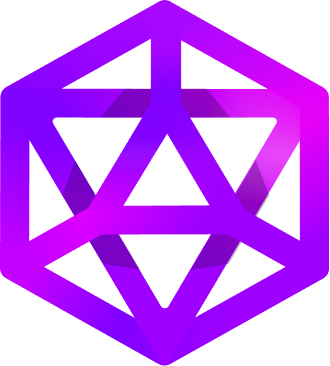
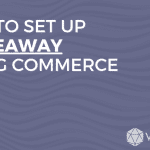
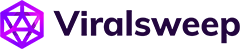

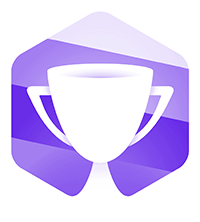


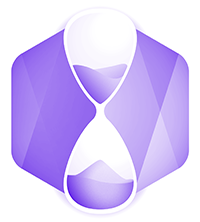
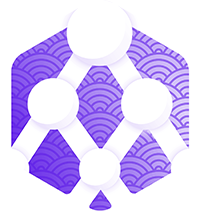
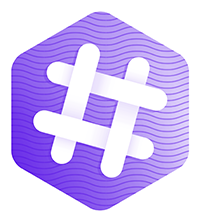
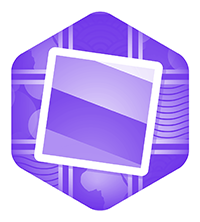
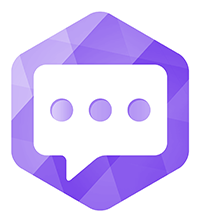
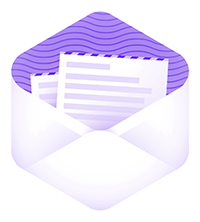



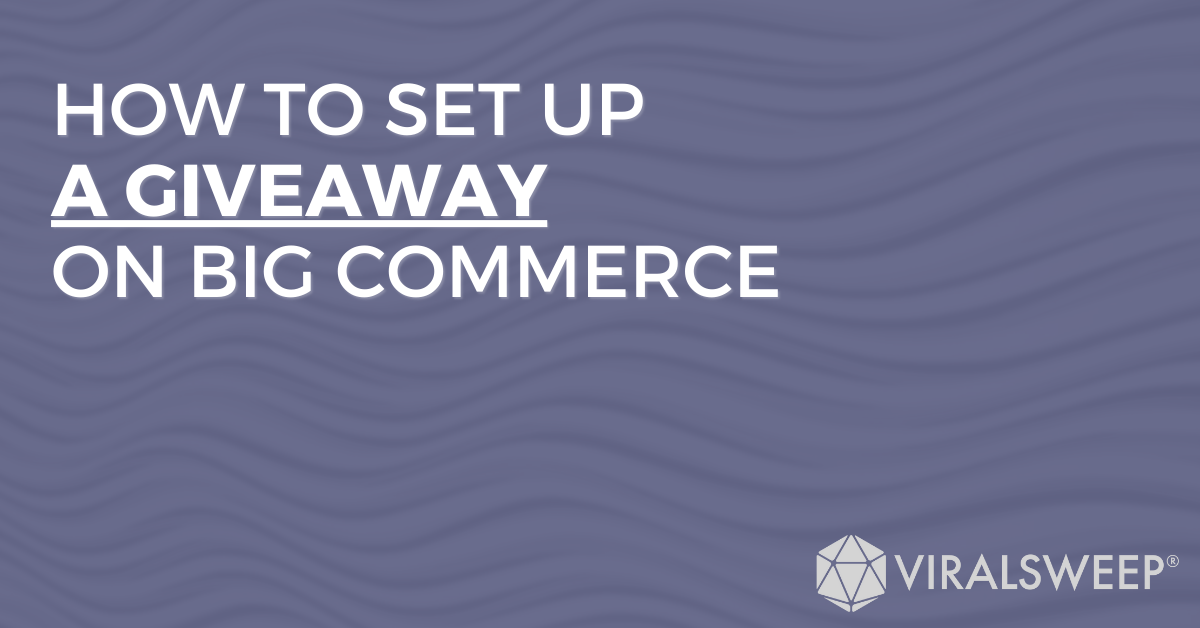


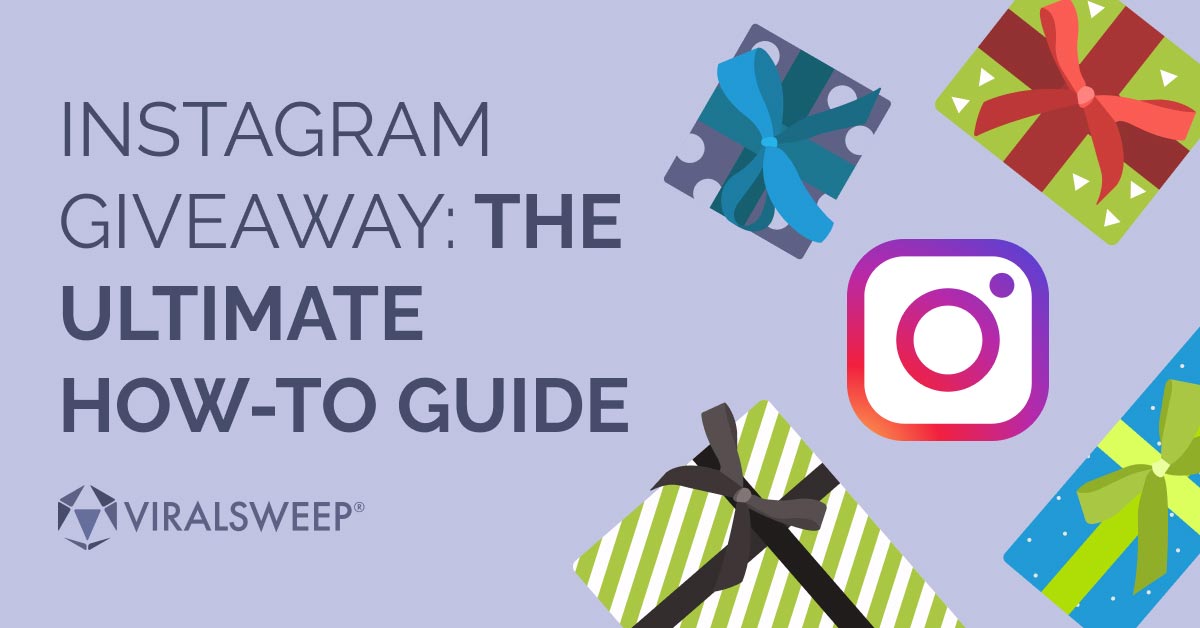
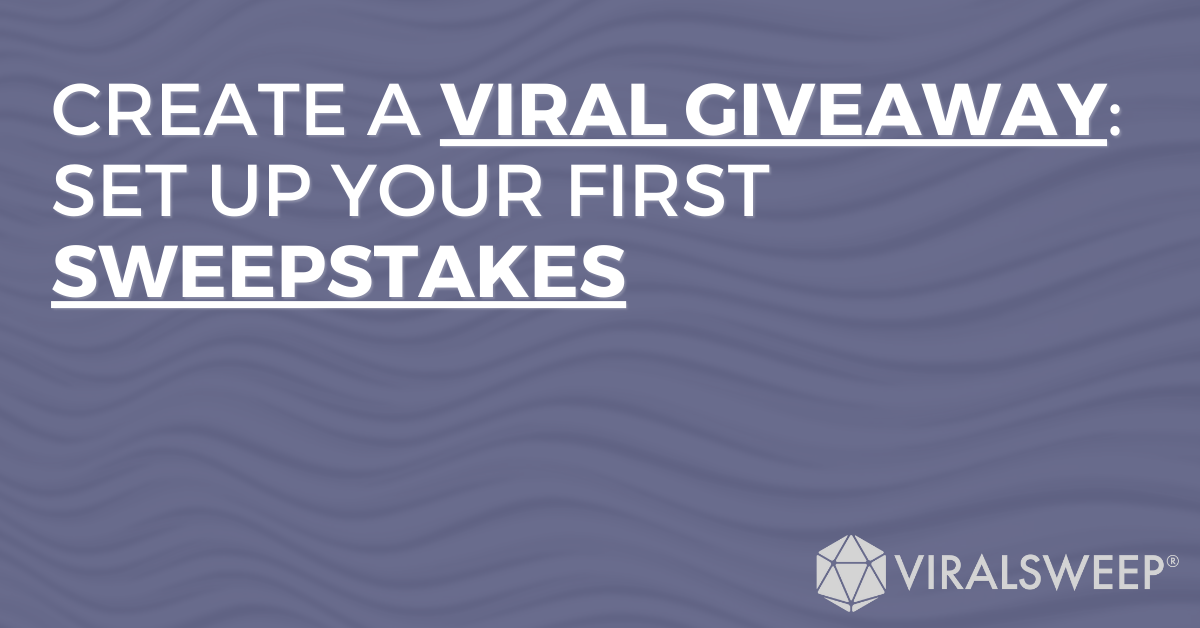
Top 10 Tips For Creating An Amazing Giveaway - ViralSweep
[…] stores create giveaway campaigns to support both their acquisition and retention efforts, enabling a positive association with the […]